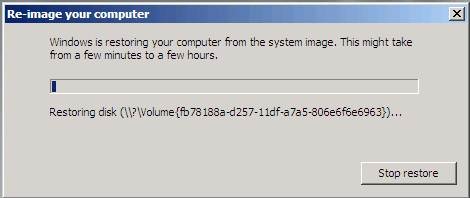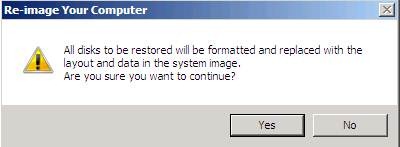So about two weeks ago my 6-month old hard drive had a catastrophic failure. This hard drive was the primary system drive for my home server. I had used the server as a homelab, entertainment center, and remote system. One moment the drive was working fine, the next it was dead. And by dead I mean really dead. I pulled it out of my machine and hooked it up directly to my laptop. It wouldn’t even power on. I have never seen a hard drive die so completely before.
Good thing I made a backup right? Well therein lies the problem. I used Windows Server Backup to make an external backup of all volumes. I naively thought this would be good enough. I hadn’t considered that my set up was quite non-standard: dual-boot Windows 10.1 and Windows Server 2008 R2 Hyper-V. The way that I had set it up was by installing Windows Server 2008 R2 Hyper-V first, and then 10.1 into a separate partition.
Yesterday I did a complete system restore, and was overjoyed to see the pop-up: “System Restored.” However, the system wouldn’t boot. Even after running bootrec /RebuildBcd, bootrec /fixMbr, and bootrec /fixboot, the system was still unable to boot. Strangely enough, while booting up, I was able to see a Windows 7 splash screen, then a white mouse icon, then a BSOD, and then finally a forced reboot. It looked like the machine was trying to boot into Windows 7, even though the primary OS installed was Windows 2008 R2 Hyper-V.
There are a ton of possible reasons why the restore didn’t work. I had never tested the backup process beforehand, Windows Server Backup isn’t really designed for dual-boot restores, etc. Heck, I don’t even remember the partition type that I used to install the operating systems (UEFI vs Legacy BIOS).
It’s possible that my problem is fixable, because I can continuously see the message “System Restored” whenever I do a restore. However, I just don’t have time to spend the hours needed troubleshooting. If I had the time, I would investigate the boot logs, do trial and error testing with the BIOS settings, and experiment with recovery disks. Instead, I’m going to take this as an opportunity to set up a new Windows Server 2016 Hyper-V / Windows 10.1 machine. This time, my backup plan will be a lot better.
Lessons Learned:
- If you don’t test your backup process, be prepared for it to fail.
- Make sure that if you use Windows Server Backup, you keep all of the original file names, folder names, and folder structures the same. If anything is changed, then Windows will not be able to identify your backup.
- If you run Windows Server Backup Restore, make sure to unplug any non-related external drives from your machine. When they say they are going to format “all disks”, they mean it.
- Make sure that when you install your OS, you make a note whether you are using UEFI or Legacy BIOS. (Basic info here)
- If you are using dual-boot, don’t take a backup of each partition separately. Take a backup or clone of your entire disk image, and store it on an external drive.