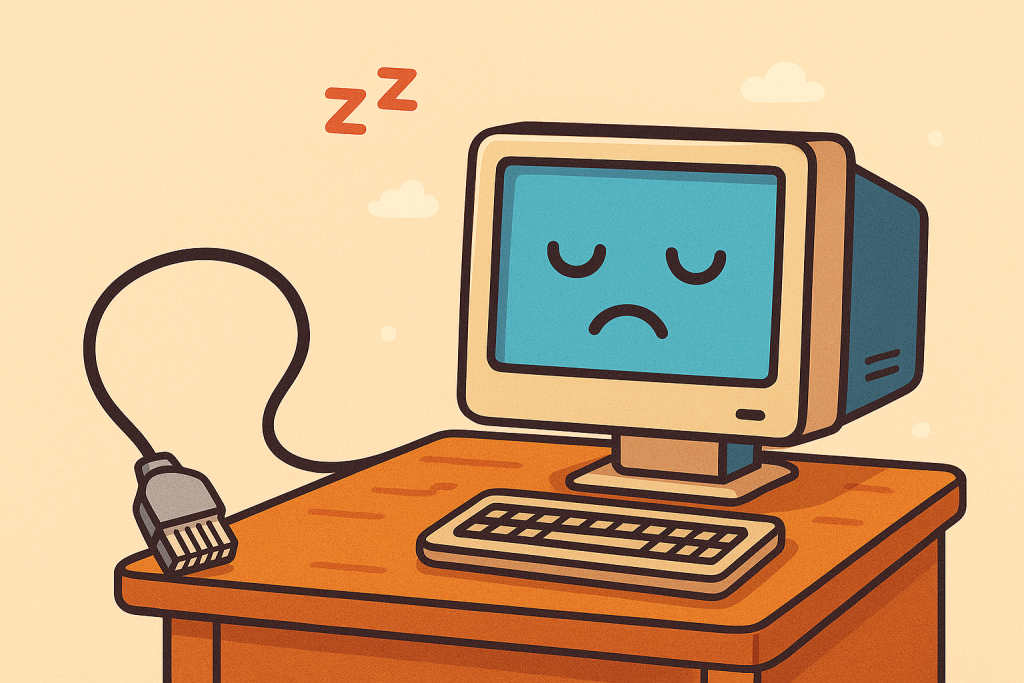
After a reboot, you find that you’re unable to remote into your Windows server using RDP until someone logs in locally. Once someone logs in however, remote desktop works fine. This can be annoying because after an outage, you won’t be able to access your server until someone physically logs into it. What’s causing this, and how can it be fixed?
Possible Cause
The issue may be that the Remote Desktop Services (aka TermService) is set to “manual start” by default. That means:
- It doesn’t start automatically when the PC boots up.
- It only starts when a local user logs in, which is why RDP doesn’t work until then.
This behavior is more common on Windows 11, which tightened up how and when services are allowed to run pre-login.
The Fix
Change the RDP service to auto-start, so it runs as soon as the PC boots. No local login required. Step-by-step:
- Open Command Prompt as Administrator
- Run this command to change the start type (Note the space after the
=sign—it’s required):sc config TermService start= auto
- Reboot your PC
Security Reminder
Make sure your RDP is secured:
- Use strong passwords
- Don’t expose RDP to the open internet — use a VPN or change the default port
- Enable MFA if possible
- Consider using IP whitelisting or a firewall
Final Thoughts
If your remote PC was working fine before but suddenly started requiring local login after reboot, it’s likely due to this “manual start” config on TermService. This setting could have been changed by a Windows update if there were no issues previously. Setting it to “auto” lets RDP start automatically upon a reboot, and allows full remote management.